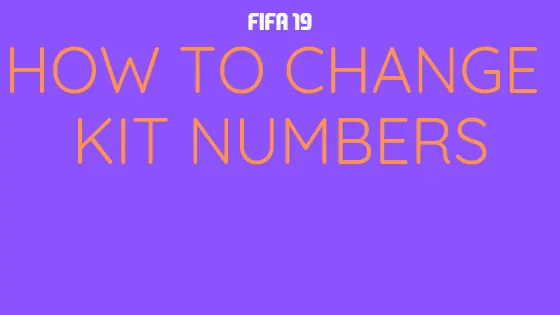
Welcome. Today we’re going to show you how to edit your squad or kit numbers in FIFA 19 career mode.
Whenever you sign new players or promote players from your youth academy, the game will automatically assign them a number. Unfortunately, this system is less than perfect. Often you’ll get players receiving numbers that wouldn’t be given to a player of that position, or a 16 year old gets given the number 7 shirt for example. This just ruins the look of those shiny new FIFA 19 kits.
To remedy this, we’re going to show you how to change kit numbers quickly and easily.
How to Change Kit Numbers in FIFA 19
1. Open Career Mode
Go into career mode and load (or start) the save you want to change kit numbers in.
2. Go to Squad tab
Switch to the squad tab.
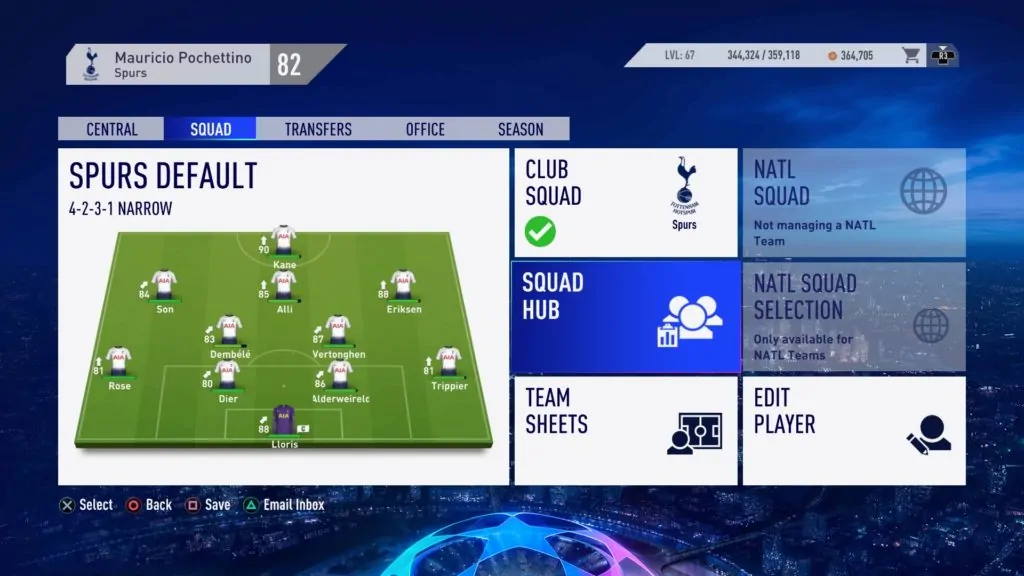
3. Open the Squad Hub
You should see a tile near the middle of your screen that says Squad Hub, select it.
4. Select Player
Find the player in your squad whose number you would like to change. From the small menu that opens up, select ‘Change Kit Number’.
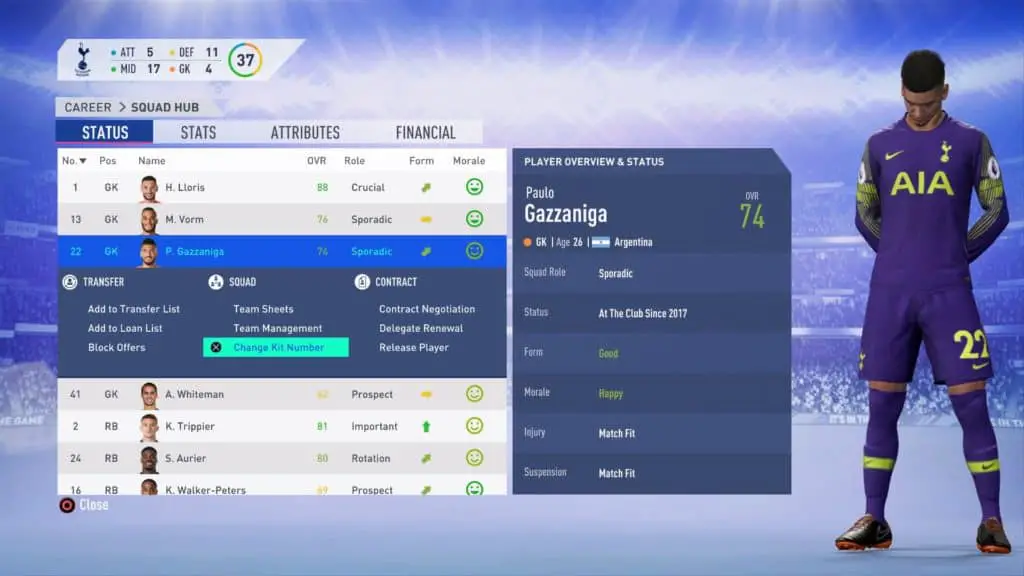
5. Change Kit Number
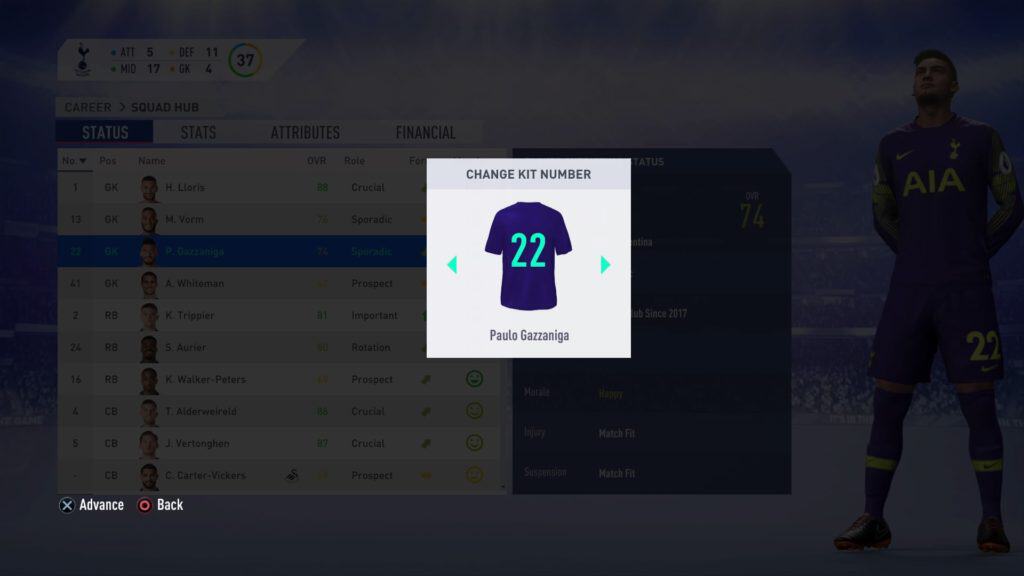
Using the left analogue stick, scroll through the numbers. If you hover over a number that is already occupied by another squad player, it will show which number they will be pushed onto. Otherwise, find the number you’d like for that player and select it.

6. Save
Don’t forget to save when you’re done or you’ll have to redo it all again.
How to Change Kit Numbers for an International Team
In previous years, you weren’t able to change the squad numbers for your international team. This was a huge frustration. However, FIFA 19 gives you the option. Simply switch to your international team in the squad tab and follow the instructions from step three above.
Traditional Squad Numbers
As a rough guide, here are the ‘traditional’ squad numbers. Obviously this doesn’t work as well if you’re using an alternative formation with a back 3 for example.
GK = 1
RB = 2
CB = 4
CB = 5
LB = 3
CDM = 6
CM = 8
RW = 7
CAM = 10
LW = 11
ST = 9